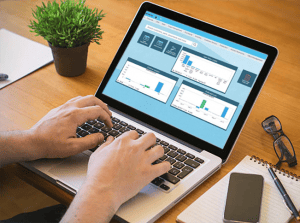Priority Talk – Your NEW Collaboration Tool!
At Priority, we know that task management within and across departments can be challenging, so we’ve developed a new collaboration tool to help you work smarter and more efficiently. Introducing Priority Talk, Priority’s new internal collaboration tool released in V. 18.1.
Priority Talk is a convenient, chat-like tool that enables individual users and teams to talk about their work within the context of the work itself and helps organize and prioritize these online conversations – chats, to improve both the process and the final outcome.
With Priority Talk, you can quickly and easily communicate with colleagues across departments and share information on documents and projects that you’re tracking. What’s more, you can read and immediately reply to messages, get notified on new items in your message feed, when a document’s assigned user or status changes or when a new comment is added to the conversation. You can also add peers to the chat and conveniently unfollow a chat when you’re done.
How does Priority Talk work?
Want to track the progress of a new sales order? From within the document, click the Bell icon on the row of shortcuts (as shown in the image below). Then, using the Share icon, add team members that are involved in the process. Everyone you’ve added to the chat can now access the document in Priority Talk and can easily add comments or updates for it.
Whenever someone adds a comment or reply to the conversation, everyone else will receive a notification. Notifications are also generated whenever there’s a change in the document’s assigned user or status. You can keep track of new notifications via the number that appears on the Priority Talk icon, much like other widely-used messaging apps.
From the notifications box, you can easily access the document or view the discussion and contribute to it. What’s more, Priority Talk saves all comments and updates, so that your messages never get lost or deleted!
Want to keep track of other members in the chat? It’s easy! Just click the Users icon for a list of users in the conversation. And it’s here that you can easily add new users or click the Unfollow icon if you’re finished tracking the conversation.
Check out the Priority Talk demo clip